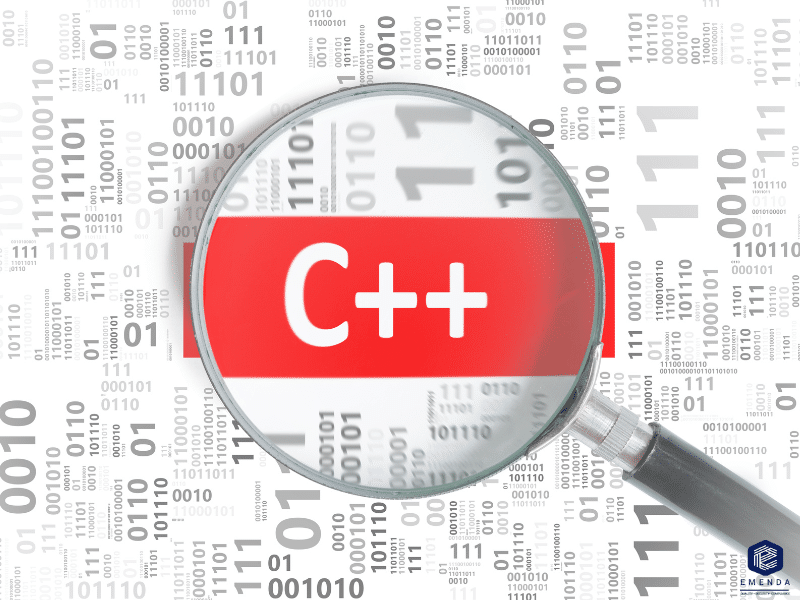Live Demo: Mastering Code Complexity with SciTools Understand
Step into the shoes of a developer assigned to diagnose and fix a tricky memory bug in an unfamiliar codebase. Whether you’re a new hire, a contractor, or parachuted into a legacy project, SciTools Understand empowers you to ramp up instantly. You’ll see how it rapidly maps out the architecture of any codebase—library, subsystem, or full application—and now goes even further:
- AI-powered smart hints, simulated tracebacks, data flow visualizations turn daunting bugs into solvable problems—fast.
- MISRA compliance? We’ll showcase how Understand simplifies adherence to coding standards, tracks progress over time, and instantly identifies violations, complete with exportable compliance reports.
- Debugging regressions? The built-in Git comparison tools don’t just highlight file diffs—they pinpoint changes in logic and behavior across revisions, unlocking a level of insight traditional tools can’t match.
- Concerned about the ripple effect of a change? Understand’s AI-guided maintenance and usage analysis and deep dependency graphs help developers anticipate consequences before they commit.
This isn’t just code browsing. This is software intelligence. And it’s the edge every serious developer should have.
Thursday, 3rd July
English session at 10:30 AM CET
French session at 3:00 PM CET
English session at 2:00 PM ET
Wednesday, 9th July
Chinese session at 3:00 PM CST